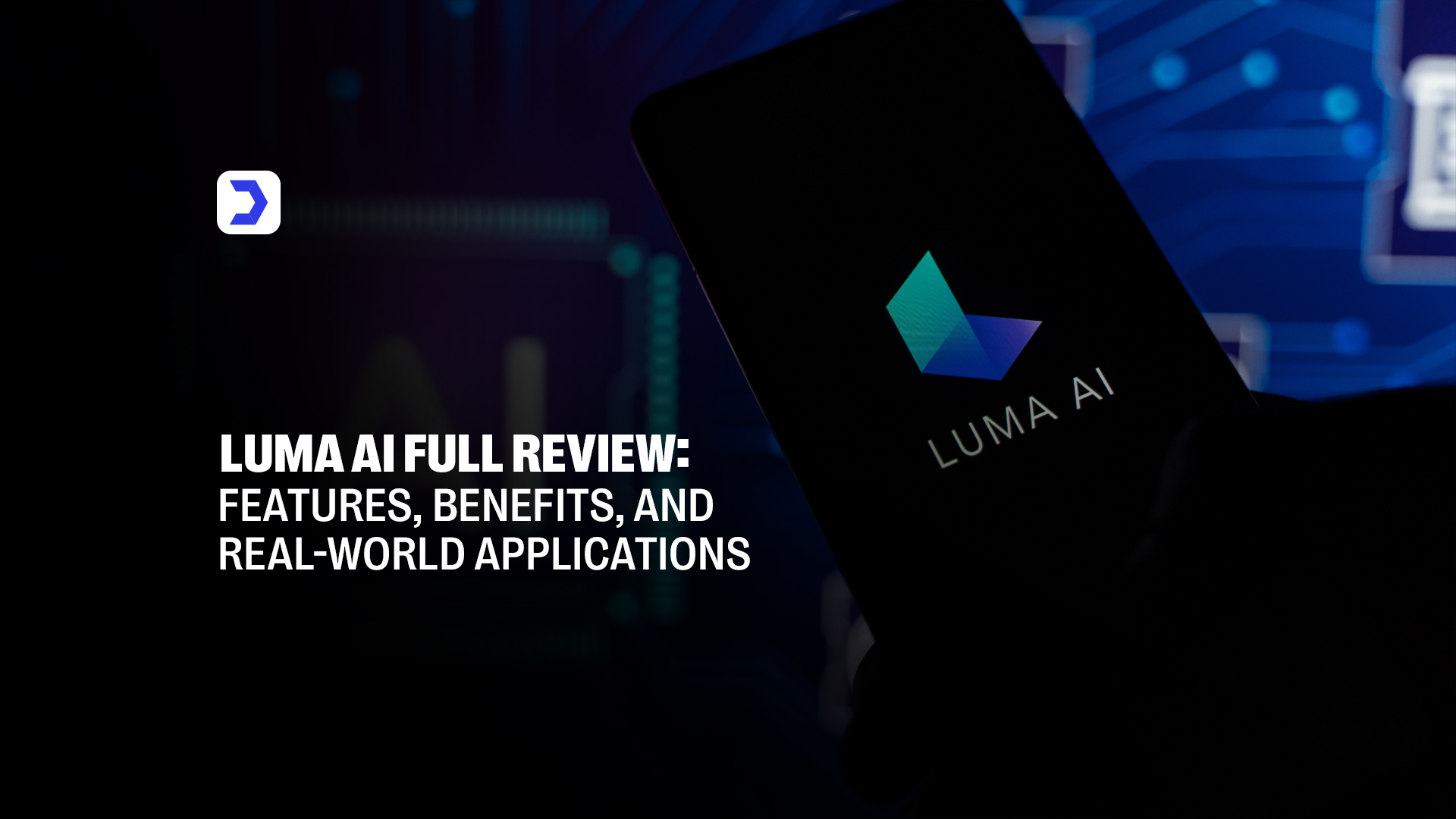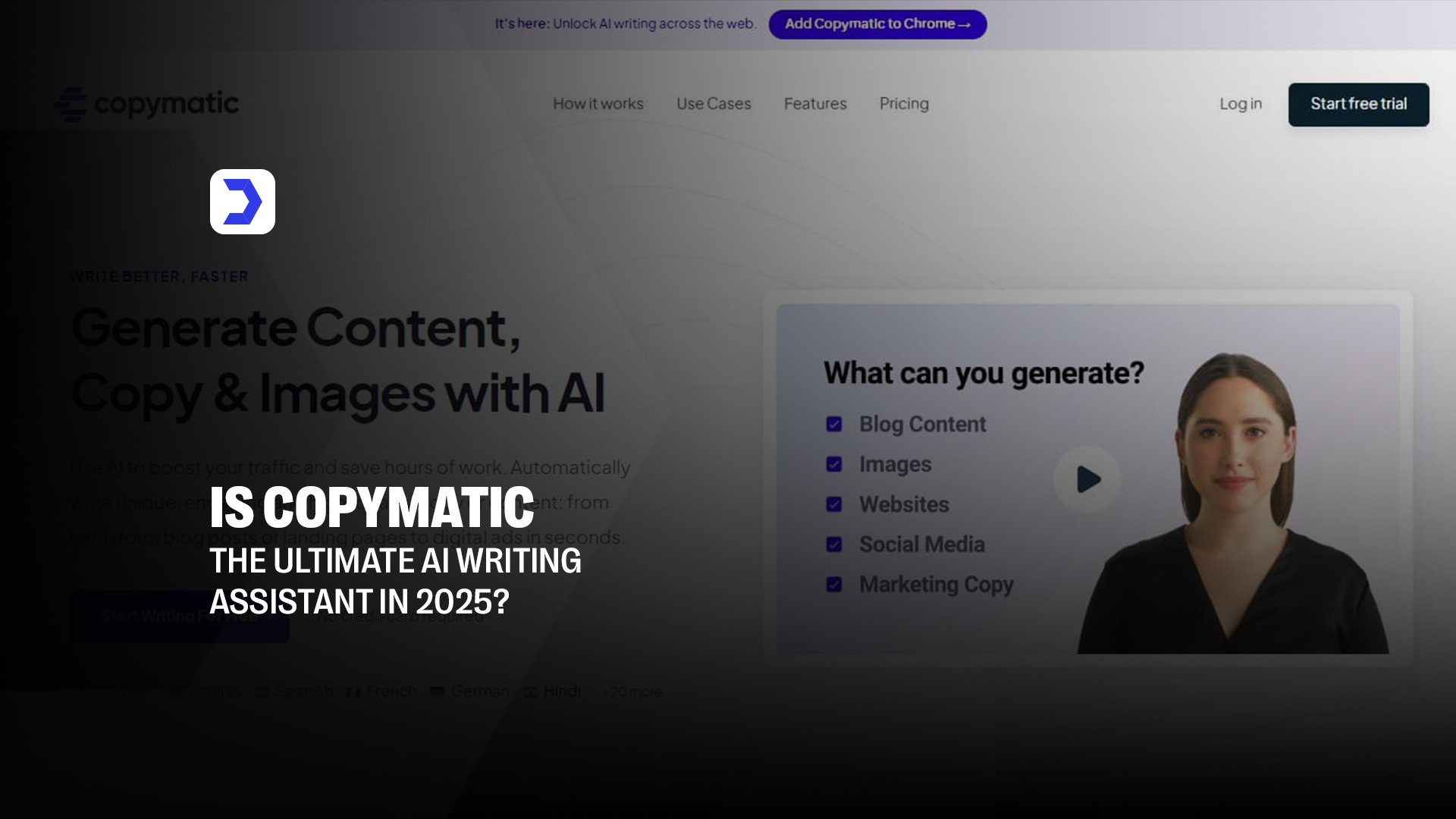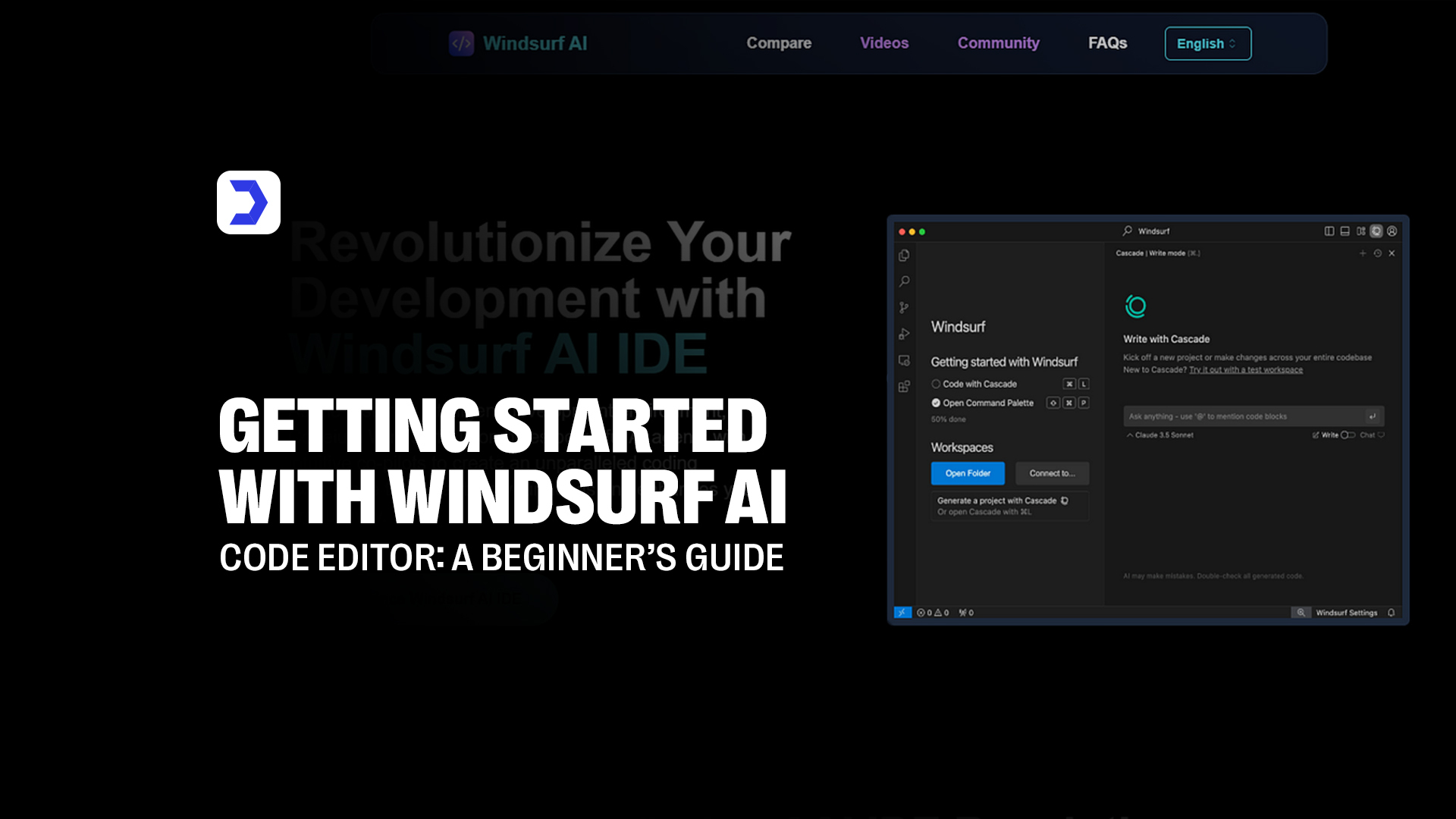Summary
- Luma AI transforms everyday video footage into high-quality 3D models, making it easier for creators to produce detailed digital content without needing traditional design software or modeling skills.
- The Luma AI Dream Machine simplifies 3D capture by allowing users to scan real-world environments and objects using just a mobile device, producing photorealistic results suitable for multiple industries.
- With the Luma AI video generator, users can generate smooth, dynamic visuals that bring motion and depth to otherwise static recordings, ideal for product visualization and interactive design.
- Features like image-to-video AI Luma allow creators to generate engaging content from simple visuals, adding motion and structure to flat assets while keeping the output clean and detailed.
- The Luma AI free tier provides enough access for testing out core features before upgrading, while flexible Luma AI pricing supports hobbyists, professionals, and teams at different usage levels.
- Developers benefit from seamless export formats and compatibility, with the Luma AI app supporting integration into game engines, AR experiences, and web-based 3D environments.
- Whether used for product design, education, art, or entertainment, Luma AI video generation offers a fast, accessible way to turn real-world ideas into high-resolution digital models.
Luma AI is making it easier than ever to turn everyday videos into sharp, realistic 3D visuals. Whether it’s a quick phone recording or a more polished clip, tools like the Luma AI Dream Machine and Luma AI video generator help bring those moments into a digital space that feels alive. You don’t need a studio setup or deep editing knowledge; it’s all about capturing what’s in front of you and letting the AI handle the rest.
One thing that stands out is how natural the process feels. Just walk around your subject with your camera, upload the footage, and within minutes, the model is ready. What makes this even more interesting is that while Luma AI builds off natural video and lighting to recreate something as you saw it, Hedra AI leans more into creating things from a structured base, almost like it’s building from the inside out. The result might look equally sharp, but the way each one gets there feels entirely different.
People often ask, Is Luma AI free? And the answer is yes, to start. The Luma AI free tier gives you enough credits to test the waters and see what kind of results you can get. From there, the Luma AI pricing options make it easy to scale depending on your needs. Whether you’re working on content for a class, creating marketing visuals, or building assets for a digital product, Luma AI video generation gives you a fast and reliable way to get things done, without overcomplicating the process.
How to Use Luma AI: A Step‑by‑Step Guide
1. Step 1: Sign Up and Log In
Getting started with Luma AI begins with creating your free account. The registration process is streamlined: after verifying your email, you’re immediately dropped into the dashboard where you’ll find options for 3D capture, video, and image-to-video AI conversion, and more. Luma AI free tier offers enough functionality to begin experimenting before anyone needs to consider paid tiers.
2. Step 2: Record a Video for 3D Capture
To use the core Luma AI video‑to‑3D feature, simply record a short walkaround of your subject, which can be a product, sculpture, or any real‑world object. The Luma AI Dream Machine is designed to process even casual smartphone footage, making it accessible for both hobbyists and professionals.
3. Step 3: Upload and Let the AI Process
Once uploaded to the Luma AI app or web portal, the Luma Machine AI system kicks in to analyse frames, reconstruct geometry, and apply textures. Thanks to Luma AI video generation technology, the system leverages sophisticated algorithms to deliver remarkably accurate 3D models.
4. Step 4: View and Edit Your 3D Model
Completed models can be viewed in‑browser, rotated, zoomed, and inspected across different lighting conditions. The interface also allows for minor edits to textures, cropping, and scale, ensuring high‑quality outputs ready for embedding in web pages or apps.
5. Step 5: Share or Integrate
After finalizing your capture, you can export model files (like GLTF/GLB), embed them in AR experiences, or collaborate by sharing links with teammates. Luma AI video tools also support lightweight annotation, so you can build interactive narratives around captured objects.
What is Luma AI?
Luma AI is designed to turn regular videos into detailed, interactive 3D visuals. You can record a product, a space, or even a quick moment on your phone, and Luma handles the rest, rebuilding the scene with depth, texture, and lighting that looks impressively close to what the eye sees. It works in the background, but what you get feels polished and ready to use, without needing to understand complicated software.
Everything about it feels straightforward. You don’t need to plan your shot like a professional or worry about technical angles. Just walk around the subject, upload the clip, and wait a little while. The final result is something that looks sharp, holds detail, and can be rotated or placed into other projects. Whether it’s for digital marketing, personal use, or creative work, it adapts to what you need without adding extra steps.
While Luma focuses on real-world capture, Joyland AI takes things in a more imaginative direction, letting users create characters and scenes shaped by emotion, tone, or personality. Both give people simple ways to turn ideas into visuals, though one starts from what’s in front of you, and the other builds from what’s in your head. It’s that contrast between the physical and the imagined that makes each one stand out in its own space.
Luma AI is a reminder that high-end 3D visuals don’t have to feel technical. You film something, and a few minutes later, you’re holding a digital version that moves and responds. It’s fast, intuitive, and doesn’t ask much from the user beyond curiosity and a camera.
Benefits of Using Luma AI
1. Capture Products with Unmatched Realism
Whether it’s a sneaker, a sculpture, or a piece of furniture, Luma AI captures every detail in a way that feels true to life. Its ability to process natural lighting, reflections, and textures from regular video footage sets it apart. For small business owners or creators selling physical goods online, this feature alone can make a huge difference in how a product is presented. It’s not just a 3D object; it’s the object as it appears, captured without needing extra gear or a controlled studio.
2. Create Immersive 3D Experiences
With Luma AI, recorded footage becomes an experience you can move through. It’s not static or flat; the user can view it from all angles, zoom in, and even place it in different environments. This adds a new layer of depth to content used in AR, VR, or interactive marketing. And for creatives working on simulations or concept walkthroughs, the realism helps make ideas easier to grasp and more engaging for viewers.
3. Effortless 3D Object Capture
One of the most appreciated features is how little effort it takes to get started. You just walk around your subject with a phone, upload the video, and let Luma do the rest. The interface doesn’t ask you to manage settings or follow a rigid workflow. It simply responds to the footage and processes it into a usable model. This kind of ease feels similar to what AISEO brings to content creation, where a user provides a few basic inputs and the system handles the heavy lifting. Both Luma and AISEO give users clean results without overcomplicating the process.
4. High-Quality Outputs
The models created by Luma AI hold up to close inspection. You’ll notice fine texture, realistic depth, and balanced color, especially important when these models are being used in client presentations or public-facing campaigns. There’s no sense in shortcutting the quality just because the process was simplified. The results often feel studio-grade, even though they came from a handheld recording.
5. Powerful Editing Tools
Once the 3D model is ready, Luma AI gives users the ability to make adjustments, trimming excess areas, smoothing geometry, adjusting shadows, or changing scale. These options help refine the output without needing third-party software. The editing feels more practical than advanced, but that’s a good thing. It avoids overwhelming the user while still offering enough control to get things just right.
In some ways, this is a shared strength between Luma and Harvey AI, which is known for simplifying complex tasks across legal document generation. Harvey gives professionals space to focus on outcomes rather than structure. Luma does something similar by making creative refinement accessible without deep training in design or modeling.
6. User-Friendly Interface
The layout is clean and easy to navigate. Buttons are where you expect them, and the process moves from upload to model generation without much guesswork. Even if it’s your first time using a 3D tool, you’ll feel like you know what to do. It’s not flashy, it’s just simple and well-thought-out.
7. Export Options for Developers
For users who need to work with game engines, AR tools, or 3D viewers, Luma AI provides formats like GLTF and USDZ. These are ready for Unity, Unreal, and web integrations. Developers who need assets for apps, websites, or VR environments won’t run into compatibility issues. The models behave as expected in downstream tools, which is crucial for workflow continuity.
8. Vibrant Community
There’s a growing number of creators sharing tips, tutorials, and examples of what they’ve made using Luma AI. Whether it’s short clips, creative builds, or commercial content, the shared knowledge around the tool helps new users get up to speed and encourages experimentation. It’s not just software, it feels like a living space where people are building and learning together.
9. Accessible Information
Luma AI doesn’t bury users in jargon. Whether you’re looking through help docs or watching a walkthrough, the language is simple and direct. There’s a sense that the product was built with beginners in mind, even though the results are strong enough for professional use. That balance is part of what makes it so widely adopted across different industries.
10. Free Tier
For those just getting started, Luma AI offers a free plan with a set number of credits. This allows users to try out features, run test captures, and get comfortable before deciding whether they want to upgrade. It’s not limited by time; it’s limited by use, which gives people more freedom to experiment at their own pace. And because the quality doesn’t drop in the free version, the first impression tends to be a strong one.
Pros & Cons of Luma AI
| Pros | Cons |
| Luma AI makes it easy to turn ordinary video clips into realistic 3D models without needing special tools. This helps beginners and non-technical users create impressive results without training. | A reliable internet connection is required for uploading footage and processing models, which may be a limitation in areas with slow or unstable service. |
| The interface is clean and easy to navigate. You don’t need tutorials to figure out how to use it, making it ideal for people who want to jump in and start creating right away. | The free version only includes a limited number of credits, which means users can run out quickly if working on multiple projects. Export features are also restricted in this tier. |
| The quality of the models often feels professional, even though they’re based on phone footage. Textures, lighting, and depth are preserved well, making results usable across many fields. | Users who want more control over model editing, like mesh sculpting or UV mapping, will find that Luma AI doesn’t offer deeper manual tools for customization. |
| Uploading and processing are relatively fast. Most projects are completed within minutes, making it great for tight deadlines or testing visual ideas on the fly. | Items that are shiny, transparent, or have fine detail (like wireframes or glass) might not capture accurately, resulting in imperfect surfaces or lighting. |
| It’s useful across many industries, from product design and marketing to education and game development. Even casual creators can benefit from it. | While the Pro plans unlock more features, the monthly costs might not feel worth it for those who only use the tool occasionally or for small personal projects. |
| Models export easily to formats like GLTF and USDZ, which can then be used in popular engines or apps without any hassle. This flexibility supports smooth transitions into other workflows. | The platform runs entirely in the cloud, which means it doesn’t currently support offline creation or editing. This could be a drawback for users working in remote locations or with strict data security needs. |
Who Should Use Luma AI
1. Graphic Designers
For graphic designers, visuals are everything. Luma AI offers an efficient way to bring physical products, mockups, and design elements into a digital 3D space without needing to model them from scratch. Instead of relying solely on flat images or illustrations, designers can record real-world objects and turn them into interactive visuals that work well in campaigns, print, or web design. This opens the door to more dynamic presentations, making portfolios and brand visuals feel more immersive and polished.
2. Educators
In classrooms or remote learning environments, engagement matters. Educators can use Luma AI to capture everyday objects, science models, historical artifacts, or geographical scenes and turn them into 3D assets that students can interact with. For example, a biology teacher might record a real plant and present it in a way that lets students explore its structure in detail. This kind of teaching aid isn’t just visual; it helps improve retention and understanding by giving learners a more complete view of the subject.
3. Digital Artists
Digital artists who are constantly looking for new ways to blend real-world textures into their work will find Luma AI a strong creative companion. Instead of sketching or rendering from reference alone, they can capture real elements and adapt them into stylized projects. Whether it’s for digital paintings, concept art, or visual storytelling, the ability to use natural textures and structures in a flexible format adds depth to creative expression.
This kind of creative freedom feels familiar to what Grubby AI brings to the table. Grubby lets artists shape visuals in a way that feels very hands-on, with more room to guide the look and feel of each layer. Luma AI works differently; it starts with something real you’ve recorded, but both make it easier to stay focused on the creative side instead of getting stuck trying to figure out the process.
4. Game Developers
Game developers often need large quantities of assets, especially if they’re working on open-world or detailed environments. Using Luma AI, developers can scan real-world items, from props to full-scale scenes, and bring them directly into engines like Unity or Unreal. This doesn’t just save time; it creates a sense of realism that resonates well with players. By reducing the time spent on asset creation and maintaining visual consistency, developers can focus more on gameplay and storytelling.
For teams looking to streamline their workflows, the idea of uploading raw input and receiving usable game-ready assets matches well with concepts from Forefront AI, where productivity tools are designed to cut through friction and let creators move faster. Forefront helps knowledge workers operate more efficiently, while Luma gives game teams an edge in producing immersive environments without bottlenecks.
Quick Steps to Download Luma AI
1. Go to the App Store or Google Play Store
To get started with the Luma AI app, head over to your device’s app marketplace. iPhone users can find it on the App Store, while Android users should search on the Google Play Store. Simply type Luma AI download into the search bar and look for the official listing. The app supports both iOS and Luma AI Android versions, making it easy to access across different mobile devices.
2. Download and Install the App
Once you’ve found the right version, tap “Install” and wait a few moments while the app downloads to your phone or tablet. Installation is quick, and once it’s complete, you’ll have access to everything from the Luma AI Dream Machine to Luma AI video generator tools. The app is lightweight enough to run smoothly even on mid-range devices, and it brings full access to core features like image-to-video AI Luma right from the start.
3. Open the App and Sign Up/Login
After installation, open the app and either create a new account or log in with your existing credentials. Signing up is straightforward and gives you instant access to the Luma AI free tier, where you can test out basic features, try your first 3D capture, and begin experimenting with Luma AI video generation tools. Whether you’re just exploring or preparing for professional use, everything starts with this simple login step.
How to Cancel Luma AI Subscription
Canceling your Luma AI subscription is a simple process and can be done directly through your account settings. If you’ve been using the Luma AI app and are ready to pause or stop your plan, start by logging into your account either on the app or the web portal. From there, navigate to your billing or subscription tab. You’ll see an option labeled “Manage Subscription” or “Cancel Plan.” Once selected, your subscription will remain active until the end of the current billing cycle, after which your account will revert to the Luma AI free tier.
It’s common for users to try out advanced features, like Luma AI video generation, image-to-video AI Luma, or Luma AI Dream Machine, before deciding whether or not they need an ongoing paid plan. Some may choose to downgrade temporarily or shift to different tools depending on their creative direction or workload. For those considering other directions or creative tools, the AI reviews on Digital Software Labs give a clear look at what other options are out there. These reviews provide insight into a range of AI tools that support different tasks, from creative writing and productivity to modeling and visual development, making it easier to figure out what fits your needs when you’re moving away from Luma.
Once your subscription is canceled, no additional charges will be made, and you can still use the core features included in the free plan. All your previous work remains in your account, so you won’t lose any content unless you choose to delete it yourself.
Alternative Luma AI
| Alternative | Focus Area | How It Compares to Luma AI |
| Runway | AI video editing, motion graphics, generative effects | Runway is built around creating and enhancing video with AI features like background removal, text-to-video, and stylized transitions. It’s great for creators working with short-form content, ads, and music videos. While Luma AI focuses on converting physical footage into 3D scenes with realism and depth, Runway leans more toward artistic manipulation and visual storytelling. |
| Pika | Prompt-based AI video generation and visual storytelling | Pika is designed to generate entire video scenes from text prompts. It’s useful for creating imaginative visuals without needing a camera. Where Luma AI relies on real video input to recreate accurate 3D models, Pika works more like a sketchpad powered by AI, helping users invent new scenes from nothing. If your goal is realism based on actual footage, Luma is a better fit. |
| Sora | Cinematic AI generation, stylized environments, story-driven visuals | Sora stands out for producing highly stylized content with an emotional or narrative edge. It’s often used for short cinematic clips or conceptual storytelling where visual mood and atmosphere take priority. Compared to Luma AI, which works to preserve the physical accuracy of real-world objects, Sora tends to reimagine them through a more dramatic lens. |
Luma AI holds a unique space in this group by focusing on capturing what already exists and making it usable in 3D formats, while the others lean toward generating visuals from prompts, layers, or abstract direction.
Conclusion
Luma AI continues to stand out as a practical, accessible tool for anyone looking to turn real-world videos into accurate 3D content. From the moment you capture a clip using your phone to the point where you export a fully interactive model, the process remains smooth and user-friendly. Whether you’re testing out the Luma AI Dream Machine, creating animations with the Luma AI video generator, or working with image-to-video AI Luma, the focus stays on keeping things fast and realistic without overwhelming the user.
It’s this balance between simplicity and high-quality output that makes Luma AI useful for a wide range of users. Graphic designers, digital artists, educators, and developers can all find something here that supports their work without slowing them down. While many AI tools focus on abstract creativity or automation, Luma AI sticks to bringing the physical world into the digital space as faithfully as possible.
For those looking to expand their toolkit even further, platforms like Digital Software Labs continue to offer insights and in-depth reviews on AI applications across design, content creation, development, and more. Whether you’re deep into creative production or just starting to explore what AI can offer, understanding how different tools solve different problems can make all the difference when choosing what to use next.
At its core, Luma AI simplifies something that used to require time, gear, and expertise, and makes it available to anyone with a camera and a few minutes to spare. It’s not just smart software; it’s a shift in how creators interact with the world around them.
FAQs
The Luma AI app works on a range of devices, including iPhones, iPads, and most modern Android smartphones. Users can download the Luma AI Android version directly from the Play Store or access core features through the web-based interface on a desktop. To get the best performance from the Luma AI video generator, it’s recommended to use devices with a reliable camera, enough storage, and stable internet connectivity for smoother processing.
Yes, Luma AI supports commercial use depending on the plan you choose. The Luma AI free tier is great for trying out features and testing personal projects, but for professional or business-related work, upgraded plans under the Luma AI pricing model include rights for full commercial use. This makes it possible to use Luma AI video generation in product showcases, client presentations, and digital campaigns without any licensing issues.
Using the Luma AI Dream Machine and image-to-video AI Luma, you can capture a wide variety of objects, from everyday items like shoes and tools to larger elements like furniture or interior scenes. The system works especially well with textured surfaces and defined shapes, allowing the Luma AI video generator to recreate depth and detail accurately. Reflective or transparent objects can be more challenging, but even in those cases, the results are often good enough for most creative needs.