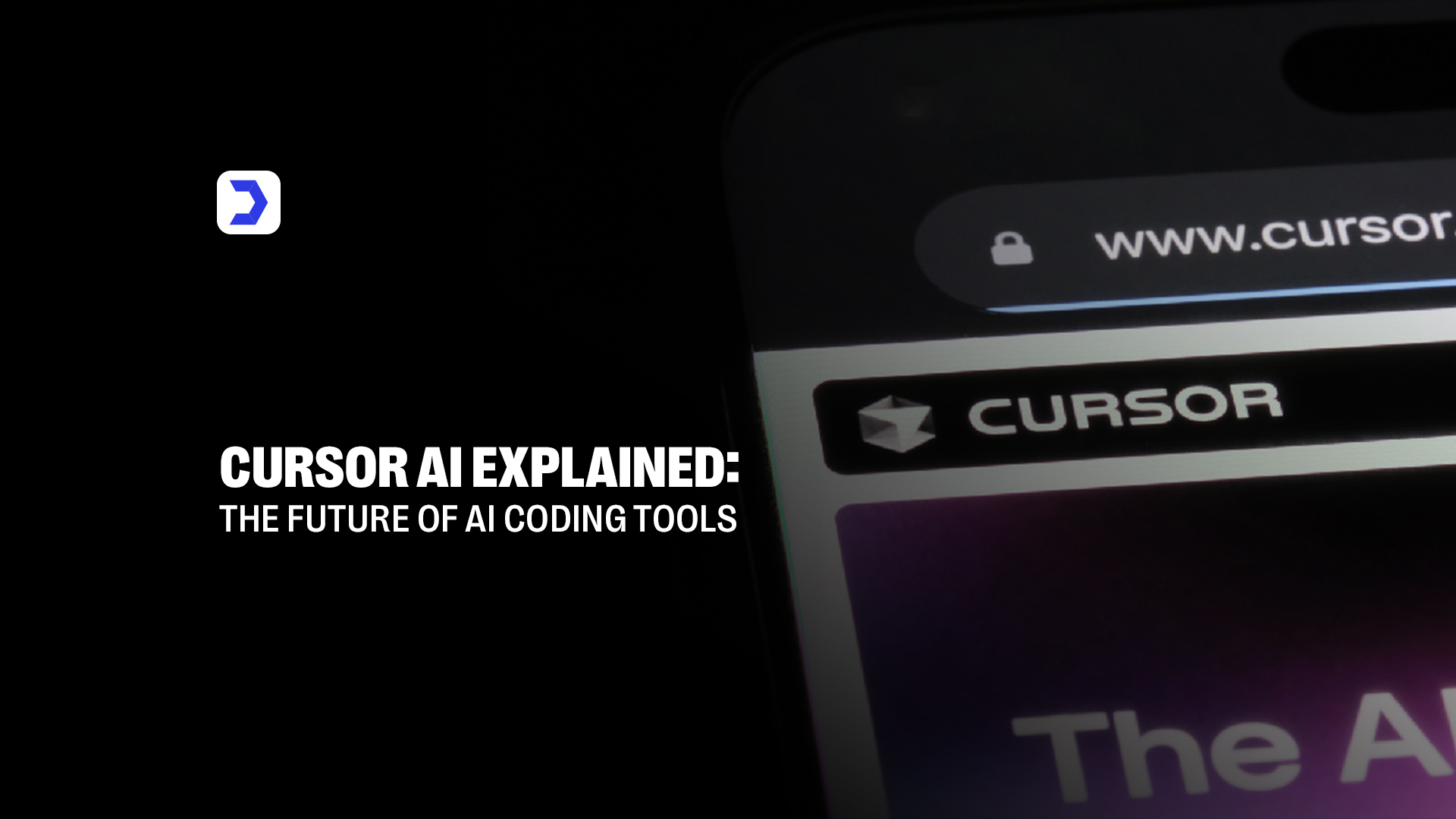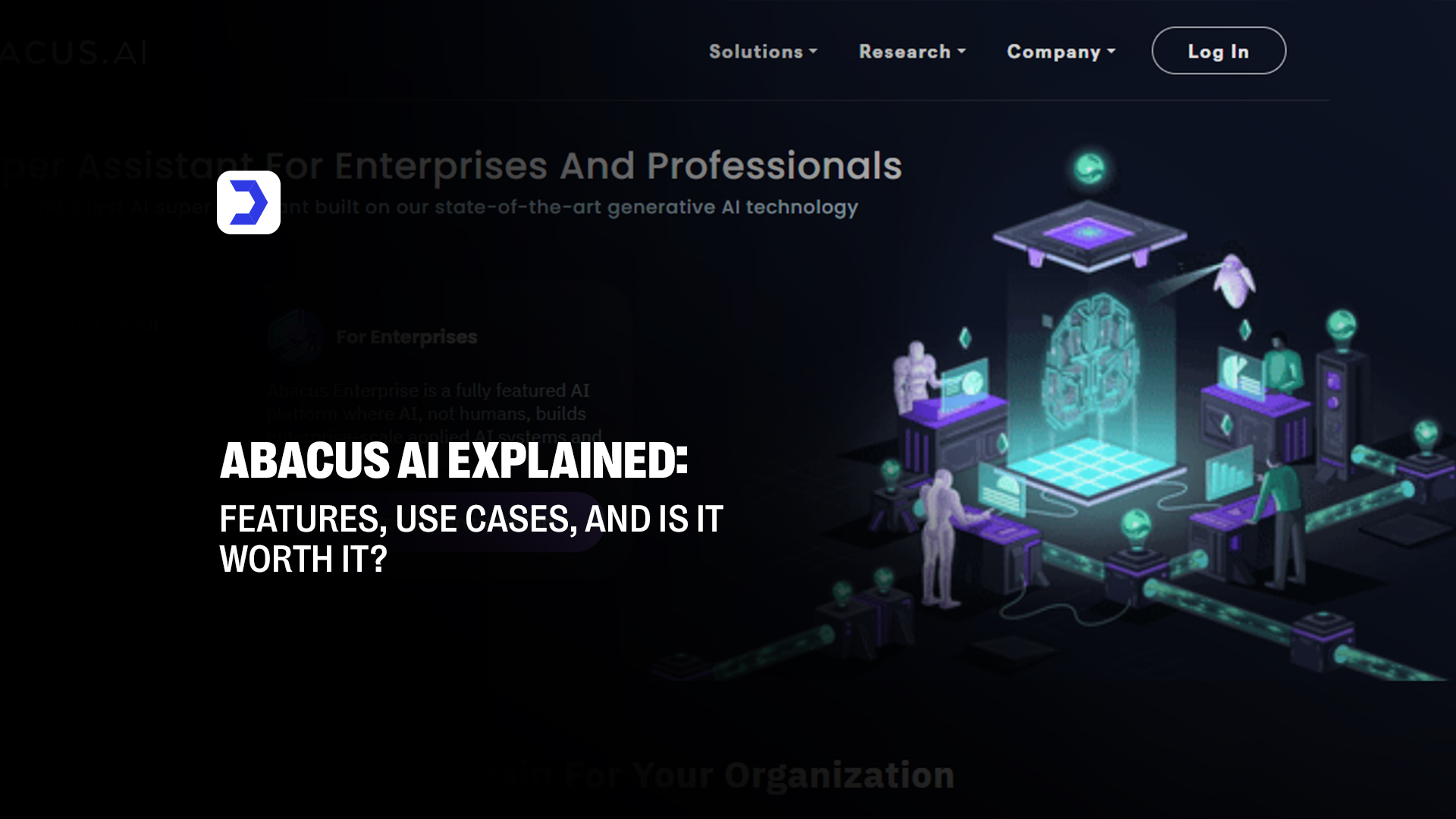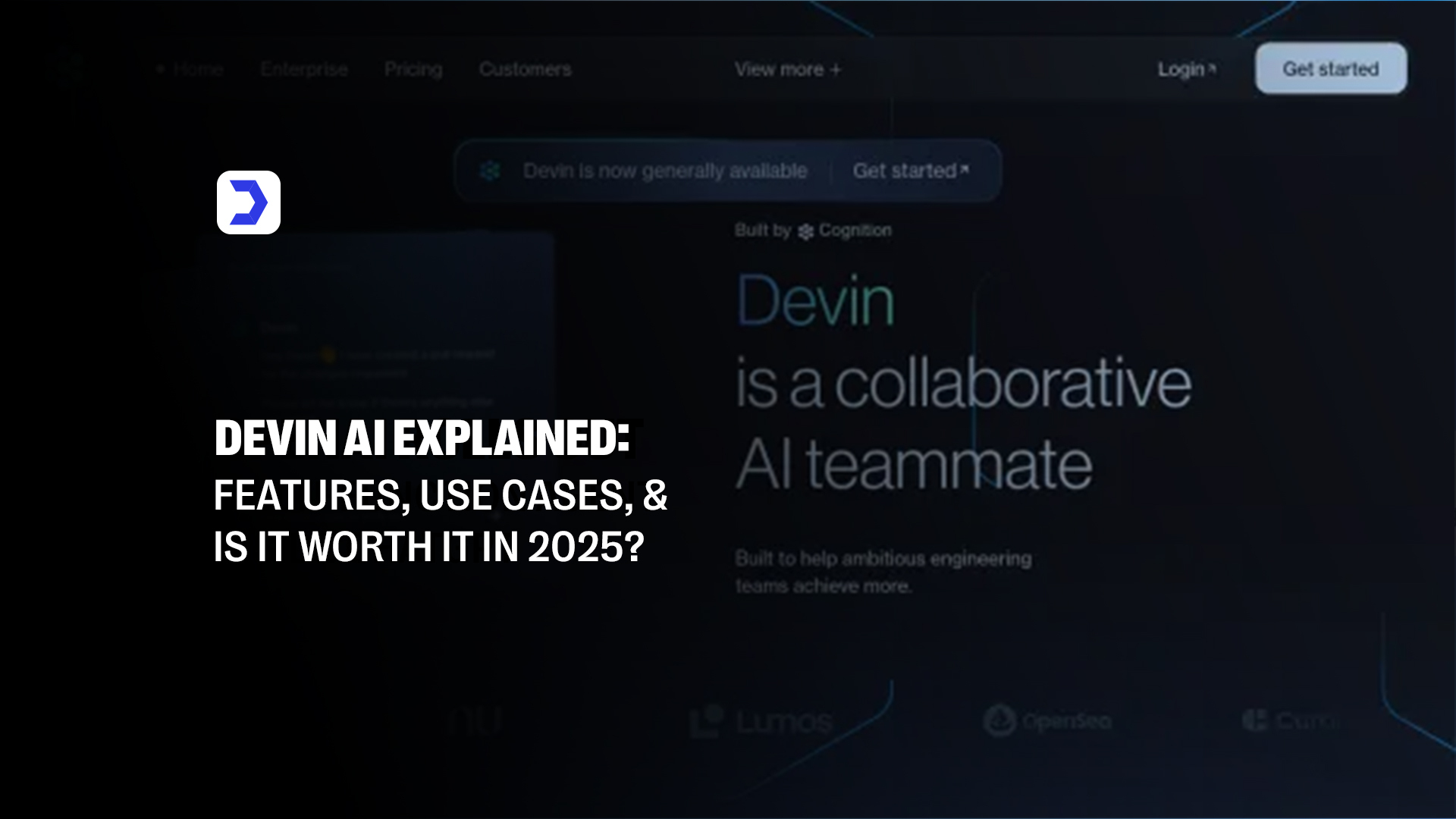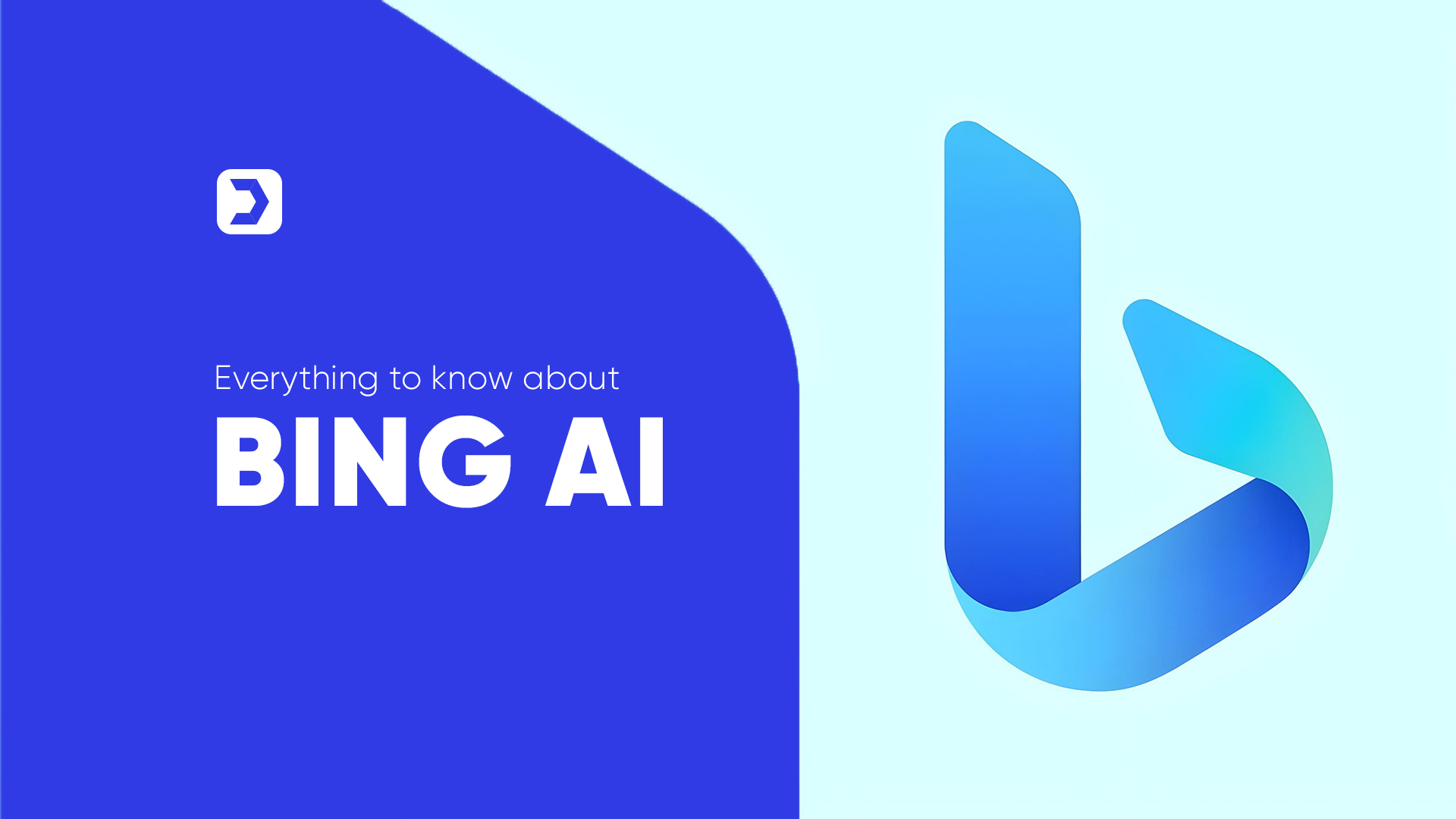Summary
- Cursor AI is an advanced AI coding assistant designed to understand complete codebases and help developers write, debug, and optimize code more efficiently in real time.
- The cursor AI editor supports inline prompts, autonomous coding (YOLO mode), and conversational AI interactions, enhancing the development experience.
- Key cursor AI features include smarter code suggestions, early error detection, and seamless integration with your existing projects, making it ideal for individual developers and teams.
- Cursor AI pricing starts at $200/month for the Pro plan, with scalable options for enterprise users seeking deeper functionality and collaboration features.
- Compared to any cursor AI alternative, Cursor AI stands out with its full-project context awareness and advanced autonomy, enabling faster and smarter software delivery.
- The cursor AI coding assistant works well with developers of all skill levels, whether you’re building solo or managing a startup tech team.
- With its intelligent support system, ease of installation, and customizable features, Cursor AI positions itself as a future-ready solution for modern AI programming workflows.
| Pros | Cons |
|---|---|
| Understands project structure and offers smarter suggestions across the entire codebase. | Cursor AI pricing may be high for solo developers or hobbyists. |
| Built on VS Code, so it’s easy to adopt without changing your workflow. | Requires internet connection for full functionality, limiting offline use. |
| Inline and chat-based interactions help the tool act like a real coding assistant. | Chat interface may generate generic responses without precise prompts. |
| Provides intelligent autocompletion and catches errors as you code. | YOLO mode can make unwanted changes if not reviewed carefully. |
| Explains code in real-time—ideal for professionals and learners. | Suggestions can be overly confident, requiring developer validation. |
| Supports multiple programming languages in one environment. | Lacks deeper integration for design systems or project management. |
| Advanced features like YOLO mode and refactoring tools enhance control. | May use more system resources than lightweight editors. |
Cursor AI is built for developers who don’t just want speed; they want an assistant that understands how they code, what they’re building, and how everything connects. From writing new functions to reviewing existing ones, Cursor offers support that feels less like a tool and more like a teammate inside your editor.
The cursor AI editor is clean and familiar, especially for anyone used to working in VS Code. What sets it apart is how it responds to your code in real time. It doesn’t just autocomplete lines, it understands project structure, suggests better ways to organize logic, and answers questions about the code you’re working on, all without needing to leave the workspace.
That shift, from isolated help to full-context assistance, is where tools like Cursor AI are changing the pace of modern development. You can ask the AI to explain what a function does, debug issues, or refactor entire sections. The result is faster coding, fewer errors, and less time switching between tabs or searching for answers.
This kind of integration mirrors how other focused AI tools are improving day-to-day workflows. In writing and team documentation, for example, Notion AI brings that same blend of speed and intelligence to tasks like drafting notes, building reports, and managing team knowledge. That same intent, making work easier without overcomplicating the tools, is also present in Notion AI, and it’s clear Cursor is doing the same for the coding area.
Cursor AI isn’t trying to replace how you code; it’s built to support how you already work. And as development environments become more complex, that kind of intuitive, reliable assistant is what turns a good workflow into a great one.
How to Use Cursor AI: A Step-by-Step Guide
Step 1: Install Cursor AI
To get started, download the installer from the official website and follow the setup instructions. The Cursor AI code editor is built on a familiar foundation, so installation is quick. For those asking how to download Cursor AI, the setup process supports macOS, Windows, and Linux, with regular updates to ensure stability and performance.
Step 2: Open or Create a Project
Once installed, open an existing repository or create a new one. The Cursor AI editor recognizes file structure immediately and initializes background processes to scan your project. Unlike standard editors, this scanning power AI context-awareness so the assistant can offer project-specific help.
Step 3: Use Inline AI Commands
The real strength of the Cursor AI tool starts showing here. Highlight code and prompt the AI with requests like “refactor this” or “add error handling.” The cursor AI code editor provides instant results, saving you time on routine rewrites and improvements.
Step 4: Chat with the AI
Cursor offers a built-in chat that understands your entire codebase. This is where the cursor AI coding assistant features go beyond line-by-line help. Ask questions about functions, request summaries, or get suggestions for how to improve performance, all within your code context.
Step 5: Enable Autonomy (YOLO Mode)
For those looking to move faster, enable YOLO Mode. This feature allows the AI cursor to make larger structural changes without approval. While powerful, it’s ideal for experienced developers comfortable with quick iterations and full AI control over the cursor AI coding workflow.
Step 6: Debug and Refine Code
Whether you’re tracking bugs or cleaning up logic, Cursor simplifies debugging. The cursor AI agent can walk through stack traces, point out mismatches, or suggest fixes directly within your files. With this, Cursor becomes more than a helper; it’s an active part of your QA flow.
What is Cursor AI?
Cursor AI is a code editor powered by AI, built to make the coding process easier, faster, and more intuitive. Instead of just offering autocomplete or syntax suggestions, it gives you real-time help that understands your codebase. The cursor AI editor looks and feels familiar, especially if you’ve used Visual Studio Code, but it adds something extra: a smart assistant that can explain, refactor, and help fix your code as you write.
Whether you’re building something from scratch or jumping into an existing project, Cursor AI works in the background to understand what you’re doing and offer relevant support. You can ask it to summarize a function, suggest a cleaner approach, or debug something that isn’t working. The assistant doesn’t feel bolted on; it feels like it belongs there.
The value of that kind of support becomes clearer when you think about how much code developers deal with every day. The cursor helps you move through it faster, with less back-and-forth. It’s not trying to change how you code; it’s there to help you get through it more efficiently.
This kind of focused, developer-first thinking is also showing up in tools like Scale AI. While Scale is more focused on building infrastructure for AI systems, it shares that same goal: helping people work faster and smarter with machine support. That idea comes through clearly in the way Scale AI is being used across production environments, and Cursor applies it just as effectively in the coding area.
Benefits of Using Cursor AI
1. Smarter Code Suggestions
One of the standout features of Cursor AI is how intelligently it suggests code. It doesn’t just guess based on keywords; it understands what you’re building, recognizes surrounding logic, and suggests lines that genuinely make sense. This leads to cleaner, more consistent code with less editing later on. Whether you’re developing full-stack applications or just prototyping, cursor AI coding keeps things efficient.
2. Works with What You Know
The cursor AI editor is based on VS Code, so there’s virtually no learning curve. You don’t have to abandon your habits or favorite extensions. Cursor fits into your existing setup, enhancing it with AI features without forcing change. That means faster adoption and less adjustment, making it ideal for teams that want smart support without a steep transition.
3. AI Help, Like ChatGPT and Claude
With built-in conversational support, Cursor can explain code, suggest improvements, and even brainstorm solutions based on your actual project. The assistant in the cursor AI tool doesn’t just pull from generic knowledge; it reads the code you’re working on and responds with context, much like advanced language models such as Claude or ChatGPT, but focused specifically on software development.
4. Faster Coding with Auto-Complete
The auto-complete in Cursor AI is powerful. Instead of suggesting just a few characters, it often fills out entire lines, functions, or logical structures. That speeds up your process and helps reduce repetitive tasks. Over time, it leads to more consistent code quality and less mental fatigue from typing out common logic patterns.
5. Easy to Find Information
You can ask Cursor about anything in your codebase. Need a summary of a file? Want clarification on what a function does? It’s all available directly in the editor, with no need to leave your environment. This kind of instant access to context makes cursor AI coding not just faster but easier to manage, especially in larger projects.
6. Powered by OpenAI’s GPT
Cursor is powered by the same models that run some of the world’s most advanced language tools. This gives the cursor AI coding assistant the ability to understand intent, follow logical structures, and maintain consistency over long pieces of code. It’s not just an AI that fills in the blanks; it understands how your code is built.
7. It Captures Errors Early
Cursor proactively points out mistakes while you code. That includes missed imports, broken references, or mismatched logic. Instead of waiting until the build breaks or tests fail, the cursor AI agent catches these issues early, saving time and avoiding headaches later in the development cycle.
8. Improves Your Workflow
Over time, the benefits of using Cursor AI stack up. You code faster, make fewer mistakes, and spend less time bouncing between tabs. The result is smoother development sessions, better project momentum, and a more focused environment. For solo developers and teams alike, the workflow gains are real and noticeable.
9. Smart Under the Hood
Cursor’s intelligence doesn’t shout; it works quietly in the background. It knows when to suggest and when to step back. That balance between responsiveness and restraint makes it feel natural to use. This style of thoughtful, context-driven AI is also being adopted in tools like Hailuo AI, where real-time understanding is applied to content creation and communication. Just like Hailuo enhances language tasks without being intrusive, Cursor supports coding tasks without breaking flow, making both tools valuable for professionals who need smart help without distraction.
Who Should Use Cursor AI?
1. Professional Developers
For experienced developers managing large codebases, tight release cycles, and high-stakes projects, Cursor AI adds meaningful support without slowing you down. The assistant reads your project structure, understands dependencies, and provides accurate suggestions where it matters. The cursor AI tool becomes a productivity layer that helps you get through sprints faster while maintaining quality. Whether it’s debugging, refactoring, or speeding up routine coding tasks, Cursor handles it in a way that matches your pace and precision.
2. Beginner Developers & Learners
New developers benefit from real-time feedback and natural language explanations built into the cursor AI editor. You can ask questions directly in your code and get instant answers about what functions do, how to fix an error, or how to refactor a block more cleanly. It turns the editor into an interactive tutor, making cursor AI coding especially useful for those learning by doing. In the same way that AISEO helps writers create clear and structured content through AI-powered suggestions, Cursor helps developers understand and apply coding best practices with contextual assistance, without needing to leave the environment or constantly reference external documentation.
3. Development Teams & Startups
For startups and agile teams, the Cursor AI coding assistant can improve collaboration, shorten dev cycles, and reduce context-switching. Team members can work faster without waiting for code reviews to catch common issues, since Cursor flags them early. It also supports shared environments well, enabling consistent code quality across contributors. Whether you’re shipping a product MVP or scaling a platform, Cursor AI gives teams the speed and structure they need, especially when every sprint counts.
Quick Steps to Download Cursor AI
1. Visit the Cursor AI Website
To begin using the Cursor AI tool, head to the official Cursor AI website. From there, you can explore the latest updates and directly access the cursor AI download page. Whether you’re interested in trying out the cursor AI free version or subscribing for full access, it all starts here.
2. Select and Download for Your OS
Choose your operating system: macOS, Windows, or Linux. The download cursor AI process is straightforward and quick. Each version of the cursor AI editor is optimized for performance on its respective platform, so you’ll get a stable and efficient coding assistant no matter your device.
3. Install and Launch the App
Once downloaded, run the installer and follow the setup steps. After installation, launch Cursor AI and log in. The cursor AI code editor loads your existing projects easily and starts supporting your code with real-time AI assistance right away.
How to Cancel Cursor AI Subscription
If you’re planning to stop using Cursor AI, the cancellation process is simple and can be done directly through your account dashboard. Start by logging into your Cursor AI account, then navigate to the subscription settings under your profile. There, you’ll find an option to cancel the cursor AI subscription with just a few clicks. This ensures you won’t be charged beyond your current billing cycle.
While the cursor AI tool offers strong value, especially for developers relying on features like live AI support, intelligent code suggestions, and autonomy modes, there may be times when it’s not the right fit for every workflow or team. Some users may evaluate other tools with different pricing models or niche features.
To understand how Cursor AI stacks up against other smart development tools, it’s helpful to look at unbiased breakdowns from curated sources. In Digital Software Labs’ AI Reviews, you’ll find a range of comparisons that cover performance, usability, and pricing of several AI solutions, useful for anyone considering whether to switch, pause, or upgrade their coding assistant strategy.
Once canceled, your account remains active until the current subscription period ends, allowing access to the cursor AI editor and any saved work. Be sure to export any project data if needed before the termination date.
Pricing Cursor AI
| Plan Type | Features Included | Cursor AI Cost |
| Free Plan | Access to limited cursor AI editor features, basic code suggestions, and small project support. Ideal for testing and learning. | $0/month |
| Pro Plan | Full access to the cursor AI coding assistant, large project support, autonomy mode (YOLO), real-time chat with AI, and advanced debugging tools. | $200/month |
| Team Plan | Everything in Pro plus shared workspaces, team permissions, collaborative editing in the cursor AI tool, and unified billing. | Custom pricing based on team size |
| Enterprise Plan | Custom AI integration, priority support, private deployments, and enhanced security for large organizations using Cursor AI at scale. | Contact for pricing |
Each cursor AI subscription is billed monthly, with the flexibility to cancel anytime. The cursor AI cost reflects its advanced capabilities and project-level AI awareness, especially for developers who rely on real-time suggestions and in-editor AI support.
Alternative Cursor AI
| Tool | Key Features | Supported Editors | AI Capabilities | Pricing Model | Ideal Use Case |
| GitHub Copilot | Real-time code suggestions, contextual assistance, and works with popular languages and frameworks. | VS Code, JetBrains | OpenAI Codex-based suggestions, contextual logic | $10/month (Individual) | Developers need deep GitHub and Git integration. |
| Tabnine | Lightweight AI operates locally or on the cloud, with minimal latency, privacy-focused. | VS Code, IntelliJ, Sublime, etc. | Trained on open-source code, works with low resources | Free & Paid Tiers | Privacy-focused teams seeking minimalistic AI help. |
| Codeium | Multilingual code completion, in-editor chat, fast learning loop, instant feedback. | Web editors, VS Code, more | Fast autocomplete, works on comments and intent | Free for individuals | Startups are looking for a fast, language-flexible AI coding assistant. |
FAQs
Cursor AI is a modern AI coding assistant designed to enhance the productivity of developers through a smart, context-aware interface. The cursor AI editor allows real-time code completion, debugging, and seamless chat-based support. It understands your full project structure and improves coding workflows with autonomy options like YOLO mode.
While both are AI-powered development assistants, Cursor AI focuses on full-project comprehension and autonomous decision-making. Unlike GitHub Copilot, which primarily suggests code snippets, Cursor AI coding assistant can navigate entire codebases, initiate self-guided refactoring, and provide more granular control over changes directly within the Cursor AI editor.
No, Cursor AI is not entirely free. While limited access or trials may exist, most of its core features are part of a premium model. The cursor AI pricing currently starts at $200/month, reflecting its focus on professional and enterprise users who benefit from its intelligent coding automation.
Conclusion
As the landscape of AI-powered development continues to evolve, Cursor AI has emerged as a strong contender in the space of intelligent code generation. Its ability to understand entire codebases, offer real-time suggestions, and enable autonomy through YOLO mode makes it a unique solution for developers aiming to move faster and smarter. With native support for popular languages and editors, the Cursor AI editor creates a flexible and responsive environment that suits both solo developers and large teams.
While tools like GitHub Copilot and Codeium serve as capable Cursor AI alternatives, Cursor’s balance of deep code understanding and autonomy gives it a distinct edge, especially for those working on large-scale applications or requiring AI support across multi-file projects.
The recent demand for tools like Cursor AI coding assistant reflects a broader trend in how developers want to write and ship code. AI is no longer a bonus feature; it’s becoming a daily requirement. To keep pace with these changes, many development teams are now building long-term strategies around these tools. In one such shift, companies aiming to integrate AI into their full-stack development pipeline are finding support from companies like Digital Software Labs, where customized digital strategies meet cutting-edge AI integrations, product design, and enterprise-grade development services.
In this fast-moving ecosystem, cursor AI pricing may seem premium, but the productivity benefits and smart debugging it brings can justify the investment for power users. Whether you’re new to AI-based coding or looking to replace your current toolset, Cursor AI makes a strong case as the future of coding intelligence.